[TOC]
专有名词
- Workspace:工作区
- Index / Stage:暂存区
- Repository:仓库区(或本地仓库)
- Remote:远程仓库,指托管在网络上的项目仓库
.gitignore文件中列出要忽略的文件模式,例如:.class,忽略.class文件
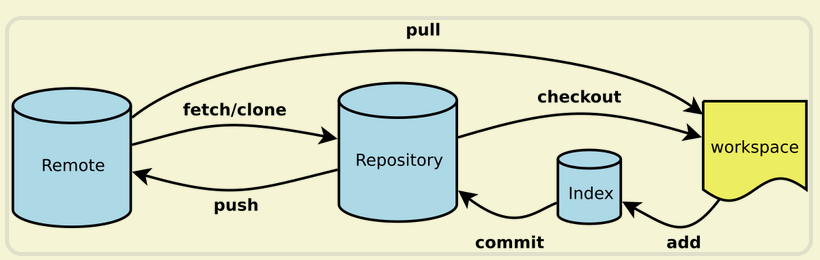
本地项目上传github
1 | //设置用户 |
免密码
git 配置SSH即可提交免密码
- 生成秘钥
ssh-keygen -t rsa -C "cc.2008.com@163.com"
按3个回车,密码为空。(不要输密码)。然后到.ssh文件夹下面将id_rsa.pub里的内容复制出来粘贴到github个人中心的账户设置的ssh key里面
- 设置用户名密码
$ git config --global user.name "chen1218chen"
$ git config --global user.email "cc.2008.com@163.com"
# 查看
git config --list
- 测试
ssh -T git@github.com
成功提示:
Hi chen1218chen! You've successfully authenticated, but GitHub does not provide shell access.
命令分析
git help
git log
提交记录过长,按q键退出
git mv
修改文件名:
git mv file_from file_to
git rm
删除文件
rm <file>
git rm <file>
git commit
git commit 提交时强制要求输入提交说明,不能省略,使用-m参数输入提交说明,如果没有,git会自动打开一个编辑器,要求在其中输入提交说明。
参数说明:
-m 输入提交说明
–amend 对刚刚的提交进行修补
–allow-empty 空白被允许提交
–reset-author 将author的ID同步修改
最后一次commit信息写错了
如果只是提交信息写错了信息,可以通过以下命令单独修改提交信息
git commit --amend
注意: 通过这样的过程修改提交信息后,相当于删除原来的提交,重新提交了一次。所有如果你在修改前已经将错误的那次提交push到服务端,那在修改后就需要通过 git pull 来合并代码(类似于两个分支了)。
通过 git log –graph –oneline 查看就会发现两个分支合并的痕迹最后一次commit少添加一个文件
git add file1
git commit --amend
最后一次commit多添加一个文件
git rm --cached file1
git commit --amend
git clone
# 最简单的命令
git clone xxx.git
# clone到指定目录
git clone xxx.git "指定目录"
# clone时创建新的分支替代默认Origin HEAD(master)
git clone -b [new_branch_name] xxx.git
git checkout
下载历史版本
# 查看历史版本的sha-1(也是commit版本号)
git log
# 获取
git checkout 75adcf5d3a33bb7266adfa7ae3d20ee6e841c68b
单个文件恢复到历史版本
git reset commit_id 文件路径
git checkout 文件路径
git push
推送数据到远程仓库
git push [remote-name] [branch-name]
git remote
git默认使用origin作为远程库名。master为默认主分支名,自动建立的,版本库初始化以后,默认在master主分支进行保存。
git remote //查看远程库名
git remote -v //查看远程库地址
git remte show [remote-name] //查看远程仓库的详细信息
git remote rename aa cc //修改远程仓库aa的名称
git remote rm cc //删除远程仓库cc
删除远程仓库报错,如下图所示:

原因是用法错误,git remote rm <主机名>用来删除添加的remote路径,正确用法如下图所示:

常用命令: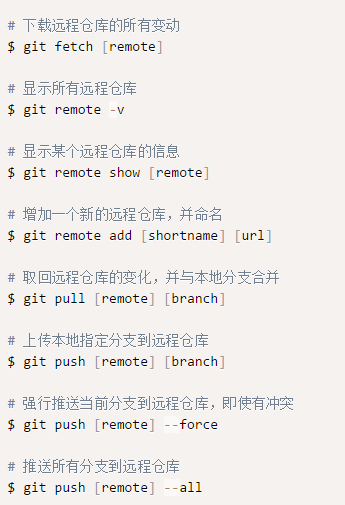
git config
git config --list //查看配置信息
git config -e //版本库级配置文件
git config -e --global //全局配置文件
git config -e --system //系统级配置文件
git config --global core.editor
git config --global core.ui true //为终端的内容着色
user.name、user.email
删除全局配置中的user.name和user.email1
2git config --unset --global user.name
git config --unset --global user.email
这样一来,查看1
2git config user.name
git config user.email
将看不到输出。
git branch
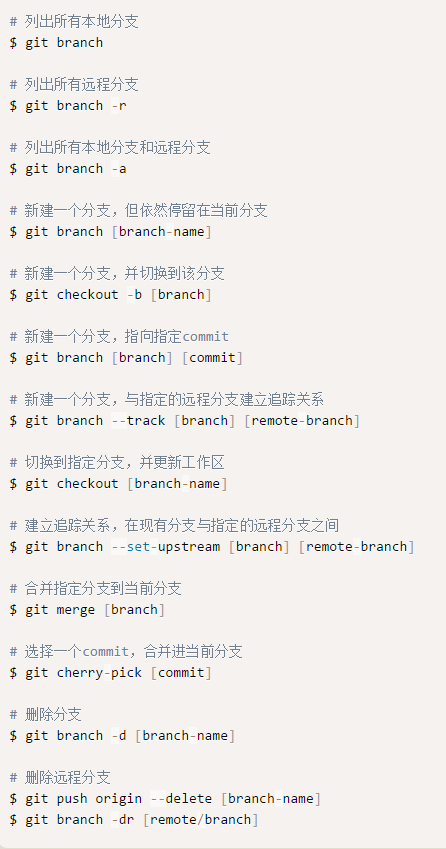
git tag
# 查看标签
git tag
# 打标签
git tag -a 'V1.1' -m 'first version'
# 轻量级标签
git tag V1.1
-a: 创建标签
-m: 存储标签信息
# 查看标签信息
git show V1.1
# 推送标签到远程服务器
git push origin V1.1
# 把所有不在远程仓库上的标签推送上去
git push origin --tags
# 补打标签
git log --pretty=oneline //查看版本号
git tag -a v1.2 9fceb02...(commit提交版本号)
git push origin v1.2 //提交tag
git reset
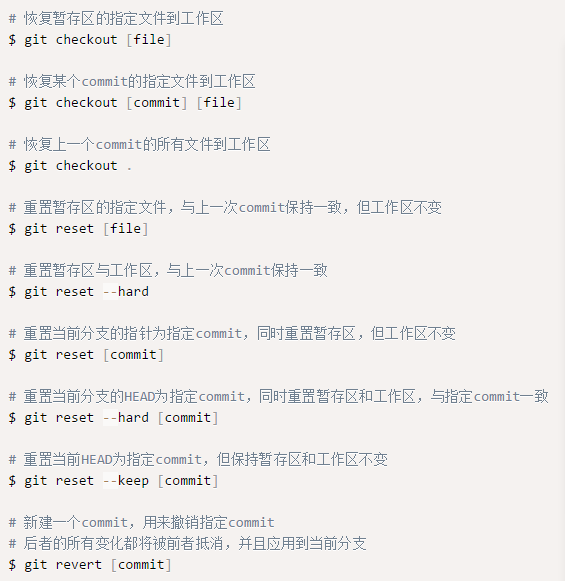
git reset HEAD <file> //HEAD指针指向当前分支的最新的提交
git reflog //查看所有日志包括撤销的操作
git reset --hard 2d87c9b //回复到2d87c9b这个版本
git reset HEAD^
git reset HEAD^^
git reset HEAD~1
git reset HEAD~n
git merge
查看支持的工具
git mergetool --tool-help
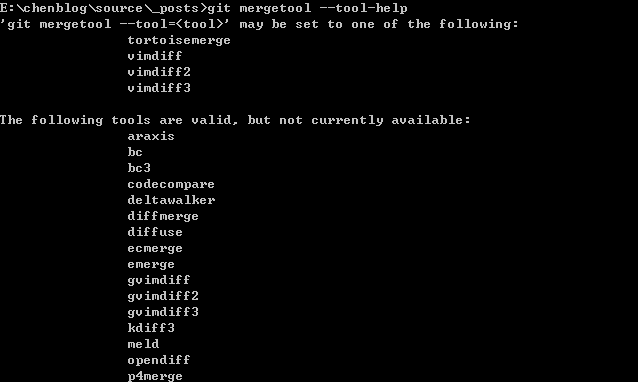
如果工具有效,设置merge.tool
git config --global merge.tool p4merge
设置路径
git config --global mergetool.p4merge.path c:/Users/my-login/AppData/Local/Perforce/p4merge.exe
案例
回退单个文件的历史版本
#查看历史版本
git log 1.txt
#回退该文件到指定版本
git reset [commit_id] 1.txt
git checkout 1.txt
#提交
git commit -m "回退1.txt的历史版本"
移除add过的文件
#方法一
git rm --cache [文件名]
#方法二
git reset head [文件/文件夹]
常见问题
error:failed to push som refs to
1 | error:failed to push som refs to ...... |
解决方法:
1、先输入 git pull origin master ,先把远程服务器github上面的文件拉下来
2、再输入git push origin master
fatal: remote origin already exists.
1 | fatal: remote origin already exists. |
解决方法:
1、先输入 git remote rm origin
2、再输入git remote add origin https://github.com/chen1218chen/bootstrap.git 就不会报错了!
fatal: The remote end hung up unexpectedly
1 | fatal: The remote end hung up unexpectedly |
The problem is due to git/https buffer settings.
解决方法:1
git config http.postBuffer 524288000
获取项目1
git clone https://github.com/chne1218chen/bootstrap.git
更新时与本地文件冲突
报错:
error: Your local changes to the following files would be overwritten by merge:
_config.yml
layout/_partial/footer.ejs
Please, commit your changes or stash them before you can merge.
Aborting
解决方法:
# 暂存
git stash
git pull
# 恢复
git stash pop
# 查看暂存
git stash list
# 清空暂存
git stash clear